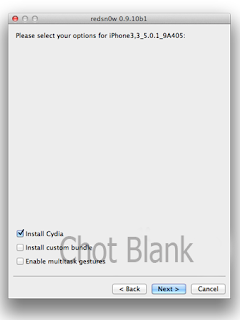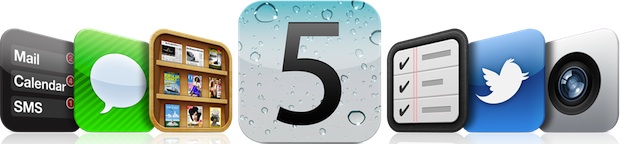After showing the first method to jailbreak iOS 5.0.1 untethered using a jailbreak tweak from Cydia, now we’re showing how to do an iOS 5.0.1 untethered jailbreak directly from your PC or Mac using Redsn0w 0.9.10b1 brought to you by the iPhone Dev Team.
iOS 5.0.1 Untethered Jailbreak Supported Devices
2. Download iOS 5.0.1 stock firmware from here.
3. Download iTunes from here.
STEP 2: Open Redsn0w you already downloaded, select “Extras” then “Select IPSW” and browse for the iOS 5.0.1 IPSW file.
STEP 3: Now click on “Jailbreak” then “Install Cydia”.
STEP 5: Once done, your device will be rebooted and you’ll get a full untethered jailbreak on iOS 5.0.1.
Our video guide:
For those who already have tethered jailbreak on their devices, you can run a jailbreak tweak from Cydia. Follow our guide posted here to do so.
iOS 5.0.1 Untethered Jailbreak Supported Devices
- iPhone 4 (GSM – CDMA)
- iPhone 3GS
- iPod touch 4G
- iPod touch 3G
- iPad 1
Notes:
- If you have one of those devices and are not on 5.0.1 yet, update now! The SHSH window is still open for 5.0.1 If you unlock via ultrasn0w or gevey, make sure you only get to 5.0.1 via a custom IPSW! Once you’re at 5.0.1, use the latest redsn0w 0.9.10 to both jailbreak and untether.
- If you’re already at 5.0.1 with a tethered jailbreak, you have two choices: either run redsn0w 0.9.10 over your current jailbreak (deselect “Install Cydia” if you do that), or install the Cydia package prepared by the chronic devteam. The patches are the same regardless of which you choose.
- Some of you are using a hybrid 5.0/5.0.1 configuration. If so, do not attempt to install this untether over that setup! You will most likely get into a reboot cycle. Do a sync and fresh restore to 5.0.1 then install the jailbreak + untether.
Jailbreak 5.0.1 Untethered iPhone 4, 3GS, iPod Touch 4G, 3G, iPad 1
Downloads
1. Download Redsn0w 0.9.10b1 (Windows – Mac OS X).2. Download iOS 5.0.1 stock firmware from here.
3. Download iTunes from here.
Steps
STEP 1: Backup your iPhone, iPad or iPod touch and restore it using the iOS 5.0.1 IPSW file downloaded above.STEP 2: Open Redsn0w you already downloaded, select “Extras” then “Select IPSW” and browse for the iOS 5.0.1 IPSW file.
STEP 3: Now click on “Jailbreak” then “Install Cydia”.
STEP 4: You’ll need to follow the on-screen instructions to get your device into DFU mode (for newbies, follow our guide posted here).
Our video guide:
For those who already have tethered jailbreak on their devices, you can run a jailbreak tweak from Cydia. Follow our guide posted here to do so.